Assembling the 2005.05.14 standard workstation
The instructions below are for the 2004.10.10 standard workstation.
The 2005.05.14 standard workstation has the following changes:
- The UATA hard drive (and cable) have been replaced by a SATA hard drive (cable included with the motherboard). Effects on assembly: the hard drive uses a different cable from the one shown below, and plugs into a different spot on the motherboard.
- The Zalman fan has been replaced by a three-speed Antec fan with a 4-pin power connector. Effects on assembly: the fan plugs into main power instead of the motherboard; the power-supply fan plugs into the motherboard.
- The video card and DVD-ROM drive are different. Effects on assembly: none, but slightly different pictures.
The 2005.08.23 standard workstation has more changes. There turns out to be a serious bug in the motherboard BIOS in the 2005.08.23 workstation, and fixing that bug requires the following extra steps once the computer has beeped:
- On a working computer, download the file A8V-ASUS-0213.ROM from the Asus A8V download page. This file has MD5 checksum 9c44e207cb3e37a6dc797aa6e1b99f5e.
- On a working computer, rename the file as A8VB.ROM and burn that file to a CD.
- On the standard workstation, as soon as the initial boot screen appears, press Alt-F2 to enter the BIOS EZ Flash utility, and then insert the CD. The EZ Flash utility will read A8VB.ROM from CD, erase the system's BIOS, and copy A8VB.ROM to the system's BIOS; don't turn the computer off while this is happening!
- After reboot, don't worry about the bad-checksum message; simply press F2 to continue.
Other changes in the 2005.08.23 standard workstation are not reflected here yet.
Assembling the 2004.10.10 standard workstation
The 2004.10.10 standard workstation is a very nice x86 (Intel-compatible) computer: solid, extremely fast, and reasonably inexpensive. I have a separate page explaining how to buy the components of the standard workstation. This page explains how to assemble those components into a working computer.
Some of these instructions, and most of the pictures, are specific to the 2004.10.10 standard workstation. If you're using any different components, you'll have to figure out appropriate modifications to the instructions.
Unpack the computer case. Discard its plastic wrap. Put on an antistatic wrist strap, and attach it to ground (for example, to the screw on a typical light-switch plate).
Unscrew the big screws on the back of the case. Pull on the side latch to open the case. Take the power cord and the brown box out of the case. Open the brown box to find a bag of screws and brass standoffs:
Take five brass standoffs out of the bag.
Look for four brass standoffs already installed at the back of the case:
Two of them are in line at the bottom; screw another into the third hole at the bottom. Two more are in line at the middle; screw another into the third hole at that height. Screw three more into the first, fourth, and sixth holes on the top, roughly (not exactly) lined up with the three standoffs on the bottom and the three standoffs in the middle:
Use a hammer to tap the face plate out of the case:
Open the motherboard box and find a replacement face plate. Tap the replacement face plate into the case, with two holes at the top and three holes at the bottom. The face plate has three tabs bent into the case; bend them further so that they are at 90 degrees to the plate.
Take the motherboard out of its box, and lay it on a non-metallic flat surface, such as a wooden table:
Look at the pattern of silver-circled holes on the motherboard; those will eventually line up with the brass standoffs in the case. Move the brass standoffs if necessary to match the motherboard.
Unpack the DIMM. Push apart the two white DIMM holders on the ends of the blue DIMM slot on the motherboard:
Push the DIMM solidly into the blue DIMM slot:
Pull the CPU-socket locking lever slightly out, then up to vertical:
Take the CPU out of its plastic container and off of the black foam, revealing an array of gold pins:
Put the CPU into the CPU socket, with the CPU triangle on top of the triangle marked on the motherboard; opposite corner from the lever. When the CPU is aligned properly with the socket, it will drop gently into the socket:
Push the CPU-socket locking lever back to its original position:
Take the plastic cover off the heatsink. Put the heatsink on top of the CPU, with the gray square face down on top of the CPU, and with the big black clip toward the center of the motherboard:
Make sure that the big black clip is pointing up, and push the silver hook onto the black tab below it:
Do the same with the silver hook on the other side. Make sure that both hooks are firmly below their tabs. Rotate the big black clip---it will push back at you somewhat---and hook it into place:
Attach the dangling plug into the three pins at the edge of the motherboard labelled ``CPU fan.'' Orient the plug so that its lips hook around the pins:
Lay the case flat on its side. Put the motherboard gently into the case:
Slide the motherboard towards the edge of the case; it will fit snugly into the face plate (under the three tabs that you bent earlier) and the brass standoffs will be visible through the holes. Screw nine small Phillips-head screws into the nine holes. Don't overtighten.
The case has several slots for expansion cards, each slot covered by a plate. Unscrew the second plate from the top. Plug in, and screw in, the video card:

Unhook the 3.5'' drive cage from the case:

Take the 3.5'' drive cage out of the case:
Plug in the Zalman fan. Plug the fan connector into the fan resistor:
Change the hard drive jumper from CS to Slave. Slide the hard drive into the middle of the 3.5'' drive cage, slightly more than halfway, so that two of its screw holes are visible. Screw the hard drive into the drive cage:
Screw in the other side.
Wrap the fan cable around the fan so that it will end up coming out towards the back of the case:
Slide the drive cage back into the case, and hook it into place:

Slide two drive rails out of their holders on the bottom of the case. Screw them onto the DVD-ROM drive:
Change the DVD-ROM jumper from Slave to Master.
Push the top side buttons on the case to release the top front of the case. Take the front off, and pop the middle 5.25'' drive cover out:
(Why the middle position? The top position is bad for two reasons: first, it doesn't give heat from the DVD-ROM drive any room to rise; second, the nice IDE cable won't reach from the hard drive to the top position. In retrospect, the bottom position is even better heat-wise, and makes the cabling less of a stretch, but my pictures assume the middle position.)
Slowly wiggle the corresponding metal plate inside the case back and forth until it snaps off. Watch out for sharp edges.
Slide the DVD-ROM drive into the case from the front until it snaps into place:
Slide the front of the case back on, around the DVD-ROM drive:
If you moved the case, lay it flat again:
Plug the IDE cable into the DVD-ROM drive (master), the hard drive (slave), and the motherboard:
Screw the IDE cable's grounding connector to the case:
Take the rubber band off the power cables from the power supply:
Two cables are different: they have two rows of pins. Plug these cables into the motherboard until they click:
Plug the front fan connector into the motherboard:
Plug 4-pin power cables into the rear fan, the DVD-ROM, and the hard drive:
Plug the reset-switch, power-switch, HDD-LED, speaker, and power-LED connectors into the motherboard, all labels facing upwards:

Plug the USB cable into the motherboard:

Don't worry about the IEEE 1394 (FireWire) cable. Don't worry about the power-supply fan cable. (I didn't realize, when I was selecting components for the standard workstation, that there were only two fan connectors on the motherboard. The next version of the standard workstation will have either a $2 3-pin-to-4-pin converter or a 4-pin case fan.)
Starting now, be very careful not to touch anything inside the case. Power will be flowing into the computer in a moment; if you touch something inside the case, you can electrocute yourself!
Take off the antistatic wrist strap. Turn the case's rear power switch off (0). Plug power into the case. Turn the power switch on (1). Watch the CPU fan, and press the front power button on the case. If the CPU fan doesn't start spinning, turn power off immediately; you have a problem. If the computer doesn't beep within thirty seconds, turn power off; you have a problem. If the CPU fan starts spinning and the computer beeps, turn power off; you have a working computer. Put the side of the case back on.
At this point you can install FreeBSD or Linux on the computer.




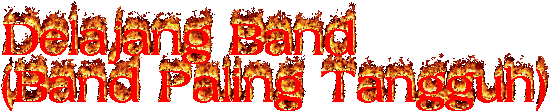














Tidak ada komentar:
Posting Komentar