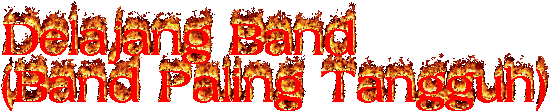Tiger Bill's Drum Tips and Tricks
I began offering Tips on drums, drumming, and percussion that change regularly on the main Home page of my site. This section is an archive for your convenience. Unless posted otherwise, all tips have been supplied by me.
Have fun, stay loose, and I'll see you online!
Tiger Bill

Top Drumming Speed Requires Fast Reflexes
If you are not naturally fast have no fear, there are ways that you can build fast relexes and many of these techniques have nothing to do with drumming. You can take up tap dancing or a martial art. There are also many games that can help you build your reflexes. One of the best I've found is a simple little toy called a BOP-IT. Try one!
Practice Pads are Good But Real Drumsets are Better!
Unless you are planning to make a living playing a practice pad, you should always practice all of your pad exercises on the drumset as well. Drums not only have a different feel than a pad but there are usually a lot more of them and you need to get your body comfortable moving from drum to drum. So don't be one of those drummers who plays a terrific pad but doesn't know what to do behind the kit! Everyhting you practice on the pad should be woodshedded on a full kit!
How NOT to Practice Your Rudiments!
I don't agree with the common method of practicing rudiments from slow to fast and back to slow again. This tends to build bad timing into your muscle memory.You should practice your rudiments at all tempos but you're better off stopping and re-setting your internal clock before each tempo change.
The Key to Breaking Through to the Next Level of Speed!
If you've been working on your speed but you can't quite seem to make it to the next level then you're probably practicing incorrectly. The key to increasing your speed is to push yourself slightly past your usual comfort speed level and practice short burst of speed exercises. Even at the risk of sounding a bit sloppy! This serves to build the new speed level into your muscle memory. Then, when you back off a notch or two on the metronome, you'll find that you will be able to play faster and cleaner than before. It's kind of like taking two steps forward so you can take one "clean and precise" step back. Try it! But don't allow your muscles to tense up at any time!
Is leg pain normal when playing Heels Up?
Absolutely not! It's one thing to become fatigued when practicing your foot chops for long periods of time but you should never feel any real pain! If you do, you are playing under too much tension. If you're having this problem, here are two important things to look for:
#1: Check throne height. If your seat is not at the correct level, you will have poor foot chops. See "Improve Your Bass Drum Chops Instantly" for more.
#2: When playing Heel Up, raise your heel no more than about 1/4 inch from the footboard. Higher than that will cause tension.
The Correct Type of Practice Makes Perfect... Incorrect Practice Just Wastes Time!
One of the most common questions I get is from drummers who complain they've been practicing for many years and they're not getting any better! The problem usually lies in the type of practice they're doing. To get better you must constantly push yourself. Effortful practice is the key to improving your skills. Practicing things that you already know and can play well is a waste of valuable practice time.
Building Neuro-Pathways for Improved Performance!
All great athletes know that the 'secret' to becoming the best that they can be is repetitive practice. Practicing the same motions over and over and over again, stimulates and builds pathways between the brain and the muscles. The more repetitions you perform on a regular basis, the more efficient these pathways become.
The result is that you'll soon be playing things that you thought were impossible!
Make Mistakes Faster!
Everyone makes mistakes but the most succeessful people are those who have learned to make mistakes faster!
So, if you have been trying to be very careful and negotiate your way through life and/or business worrying about making mistakes, forget about it! Take a tip from some of the world's most successful people and go after your dream, whatever it is, not worrying about making mistakes. Just learn to make them faster. This, in turn, will allow you to become successful much faster!
Only the Proper Kind of Practice Makes Perfect!
Practice really does make perfect but only the proper kind of practice. The key is to start slowly and gradually build up your speed while maintaining control over everything you do. Once you get to the point where you are starting to sound sloppy, back down a notch or two on the metronome to find your "Control Speed" and start over again.
Two Books NO Drummer Should Be Without!
The first book that every drummers should own is Stick Control by George Stone. Not only is this book gret for working both hands and feet, but with a little creativity you can apply it a thousand different ways to the entire drumset.
And every drummer, regardless of musical style, should also own the book Syncopation by Ted Reed. There are so many different ways that you can practice the exercises in this book, it's unbelieveable! Get your copy of Syncopation today and get creative!
Making Odd Time Signatures Easy
If you're having trouble feeling comfortable when playing in odd time signatures, such as 5/4, 7/4, 11/4, etc., try breaking them down into more common signatures. For example, instead of counting in 5 for 5/4 time, try it as a bar of 3/4 and a bar of 2/4. You can think of 7/4 time as a 4 and a bar of 3, and so on. Try it. It can help make odd time signatures feel a bit more even!
Improve Your Bass Drum Chops Instantly!
Sometimes all it takes to improve your bass drum chops is a simple height adjustment on your drum throne. Sitting too high or too low can cause tension in your legs, which not only slows you down but makes endurance and control a nightmare!
How do you find the correct adjustment for you? Watch the DRUM! Magazine Web site for Tiger Bill's Free Video Lesson on Developing Tension-Free Footwork.
Drummers NEED Music Theory Too!
While it's true that some very famous drummers cannot read music they are the exception, not the rule. The very best drummers are those who have an overall knowledge of music theory, which includes a knowledge of melody , harmony, and chordal structures as well as rhythm. Once you have Music Theory under your belt you can do anything with your music, even compose your own songs. I feel that every drummer should have at least a rudimentary knowledge of keyboard in addition to drums.
The Circle of Success
Practicing properly yields successful workout sessions. The more successful sessions you have, the more your confidence level increases, which makes you want to practice more. This, in turn, increases your success even more. It's a never-ending circle of success!
Avoiding A Common 'Speed Trap'
One of the most common problems shared by drummers of all experience levels, from beginners through advanced, is the tendency to speed up when playing fills. The best way to avoid this is to practice with a metronome (use a variety of tempos from slow to fast) and play 3 bars of a groove followed by a fourth bar drum fill. Once you can easily lock in the tempo for a one bar fill, increase the fill to 2 bars and practice playing 2 bars of groove followed by a 2 bar fill. Once you've mastered this to a metronome, it's time to try it to music and the best way to practice this, outside of a real band, is to use Spencer Strand's CDs Turn It Up & Lay It Down. Volume 1 and 2 both contain play-along tracks that are perfect for practicing fills without benefit of a click track. Have fun!
The Key to Becoming a Musical Drummer
LISTEN! That's it. Listen to everything! Listen to all kinds of music (not just the music you like to play) and listen to what everyone in your band is playing. Although listening to the bass player is important so that you can both lay down a solid foundation for the beat, it's also important to listen to what each member of your band is doing so that what you're playing doesn't step on any of their toes! So, in addition to practicing various exercises to build your technique, practice "listening" every day.
The Money Beat!
Originally coined by Nashville session drummer Paul Leim, the 'Money Beat' is as follows: Play bass drum on 1 and 3 and snare drum on 2 and 4. That's it! You can play about 90% of today's Rock, Country, Pop, New Wave, and Techno tunes using this basic pattern. Learn it well. Then go out and make some cash with it!
Rockin' the Rudiments
Rudiments are not just for marching drums. When used with a little imagination, they can be extremely effective on the drumset in whatever style of music you play.
Check out the Tiger's Free 5-part lesson Rudiments Around The Drums for details.
Secret to Speed?
It's simple. The faster you play, the closer you should keep your sticks to the drumhead. For maximum speed, try using less wrist and more fingers. For free lessons and tips on speed drumming technique see Tiger Bill's Free Video Speed Drum Lessons, exclusively at DRUM! Magazine.
Would You Like to Make Your Drumheads Sound Better and Last Longer?
Try putting a good insulator wax on the bearing edges of
the drum shells and the underside of the heads where they meet the shells. This little trick allows the heads to vibrate freely over 100% of their surface. They breathe throughout and last about twice as long and keep their tuning much longer. [Supplied by Roger Strange.]
Verbal Phrases Are Often Easier Than Counting
Difficult rhythmic patterns can often be made easier to play by converting them to verbal phrases rather than counting them. For example, triplets could be counted as 1-trip-let, 2-trip-let, etc., or you could use a verbal phrase like "ba-be-da, ba-be-da" to play the triplets instead. You can do this for quintuplets and any rhythmic pattern. Create your own verbal phrases for various rhythmic patterns and experiment with it yourself.
Think ODD As Well as EVEN
When you're looking for more options for creatiive drum solos, fills, or rhythmic patterns try interspersing odd-time phrases with the more common even ones. For example, instead of playing a drum fill that consists of four groups of four-sixteenth notes, try playing four groups of five-sixteenth notes. Also experiment with groups of seven, nine, eleven, thirteen, and fifteen for some real strange but different (and challenging) drum patterns.
Check it out and see what you can come up with.
Thinking Out of The Box
I regularly receive questions from Drumheads asking how they can improve their creativity. Actually, there are a number of ways but here are two of the simplest:
1) Rearrange your drumset. Move your toms to different locations. For example, try placing your floor tom on your left side and/or an additional snare drum where your floor tom normally is. When your drums are not where you expect them to be, you'll find yourself playing different sounding patterns. This can lead you to new ideas.
2) Practice playing on a limited drumset. For example, use only your snare drum and hi-hat and see what you can do with them. This will also force you to discover new ideas that you'll be able to apply even when you get back behind your entire drumset.
Force yourself to "think out of the box" and you'll find that your creativity will greatly increase.
Drumming and Your Health
Let's face it, drumming IS a physical sport. If you want to keep drumming well into your golden years, you've got to take care of your health - now! Lighten up on the junk foods. Eat more fiber and vegetables. Have some fruit instead of candy and cake. Learn how to make great tasting health-shakes in your blender at home. If you smoke, quit it! If you're not already physically active other than playing drums, start an exercise routine and stick with it. Exercising can be as simple as taking a brisk walk, riding a bike, or swimming but you have to something every day. And don't forget that yearly physical, it can help detect minor problems before they turn into major ones. For more on staying fit, see Healthy Drumming.
Keep Your Drums Clean
Clean your gear once a week with a soft, clean cloth and it will be a long time before you'll need to disassemble them for a more thorough cleaning. Non-wax furniture polish will keep a shine on lacquer finished wood shells, Windex works wonders on plastic wrapped shells, and chrome-cleaner will keep your hardware sparkling.
 The World's Cheapest Double Pedal!
The World's Cheapest Double Pedal!
Click on the camera, you've never seen anything like it. Supplied by Tim "Fast Feet" Waterson.
(Aka: DrumCanMan.)
The Key to Building Monster Chops
In a word: Slowly! Don't rush it. No one develops Monster Chops overnight. It takes time and practice but the proper kind of practice. Speed is nothing without endurance and control. Start slowly and work on each exercise until you can play it easily and in complete control before moving up the next notch on the metronome - or, as I prefer to use, an EZ Sound Module!
This is the key to developing a technique that will last a lifetime. For details on hand technique, see Building Monster Chops.
You Can't Fail!
If you're looking for the "secret" to making it in the music biz (or any other biz for that matter), it's simple: Never give up and you can't fail! Providing you have your act together and you really can play, just hang in there long enough and you can't miss.
DrumHead Tips for DrumHeads
Although drumhead makers would like you to believe otherwise, you only need to replace a head if:
1) It's cut or badly dented
2) The head buzzes when struck
3) You can no longer get your drum in tune
As far as drumhead selection goes, if you want your drums to ring more use single-ply heads. For less ring use double-ply heads. That's the general rule but with so many different drumheads available today, your best bet is to find a music store that has lots of drumheads mounted on kits and try them out for yourself!
Get Creative
Regardless of what type of music you're into, don't just play the same old beats you hear other drummers play. Get creative and try some variations of your own. You might just come up with something that sounds better. Check out the following lesson articles for some examples: Disco Sounds Good, With a Little Creativity and Polka Fun.
Calluses and Blisters Are NOT Normal!
If you are developing calluses or blisters from playing the drums, then you're not playing correctly! Using the correct technique, you can drum for a lifetime and still have fingers as soft as a baby's behind! For further information, see Building Monster Chops.
Supervise That Syncopation!
If you're showing off for a room full of drummers at a clinic that's one thing, but if you're keeping the beat in a band be careful not to overdo the syncopated rhythms. Remember, a drummer's main purpose is to be a timekeeper and groove maker and too much syncopation can destroy both, not only for your bandmates but for the the listeners and dancers in your audience.DrumHeads from around the world.
Before You Junk Those Drums...
If you can't seem to get a decent sound out of your drumset, try new drumheads before buying a new kit. That may be all you need. There are many different kinds of drumheads available today that will give you a "dry" or "wet" sound or any type of sound in between. Even the most inexpensive drums can sound a whole lot better when outfitted with high-quality drumheads. Check out our Buying Gear section to find quality drumhead manufacturers.
Counting Out Loud
The importance of counting out loud, especially for beginning drummers, cannot be stressed enough. Not only does it help you to find your mistakes faster but it also helps you to develop "5-way" coordination. This will come in handy should you ever need to sing harmony or lead vocals while drumming in a band someday. After all, look what it did for Ringo!
The Key to Fame in the Music Biz
It can be summed up in three words: Word of Mouth. More than any other business on earth, finding work in the music business relies on word of mouth. For example, a bass player who likes your playing remembers you, and when someone mentions that they're looking for a drummer, he recommends you. Most of the time, that's the way the pros find work in music. So, if you want to be famous, you've got to get out there and play as often as you can, with as many musicians as you can. And play regardless of whether you're getting paid or not.
Follow this link for a detailed how-to guide on How To Make It in the Music Business.
Practice Routine
I constantly receive questions from drummers who want to know how long and how often they should practice. As far as length of practice time, there is no correct answer. It is much more important to practice regularly. Practicing for 10 minutes every day will get you much farther than practicing for 10 hours straight, once in a blue moon!
Pitch-Matching Your Drumsticks
Pitch-matching your drumsticks is important if you want to get an even sound from your drums and cymbals. Although top stick makers now computer test sticks for weight and straightness, I have yet to find matched pairs from ANY maker than are consistently matched in pitch.
Here's what you can do to check your sticks before you buy: Holding the stick lightly be
 engan kehidupan kita sehari-hari. Tetapi seberapa banyakkah yang kita ketahui tentang senyawa unik ini? Inilah beberapa fakta tentang kaca.
engan kehidupan kita sehari-hari. Tetapi seberapa banyakkah yang kita ketahui tentang senyawa unik ini? Inilah beberapa fakta tentang kaca.